Connect Data Connector
Thanks to our Data Connector, Mobility Work provides you with a set of database tables containing your network's maintenance data.
This data can be consulted via a Business Intelligence interface or - quite simply - with Microsoft Excel ( ODBC connection).
Aggregating and analyzing this data provides crucial information on equipment performance, maintenance trends and opportunities for improvement.
By combining this data with other relevant sources (MES, for example), it is possible to obtain a comprehensive overview that can be used to optimize maintenance programs and ensure ongoing equipment availability.
Our solution therefore offers added value to maintenance managers, enabling them to effectively manage and make optimum use of plant maintenance data.
Connexion
Our OBDC connector is agnostic: you can connect it to different Business Intelligence systems, even Excel.
Connexion Power B.I.
- Connecting to PowerBI is very simple. You just need to fill in the following fields:
- Database type: MySQL database
- Server host: domain name provided by Mobility Work
- Database name: provided by Mobility Work
- Username: provided by Mobility Work
- User password: provided by Mobility Work
Since August 22, 2022, we've been experiencing a problem with connectors 8.0.17 and newer. If you're having trouble, try downloading an older version here (worked fine with 8.0.16)
Libre Office Connexion
Create a new database connection
- File > New > Database
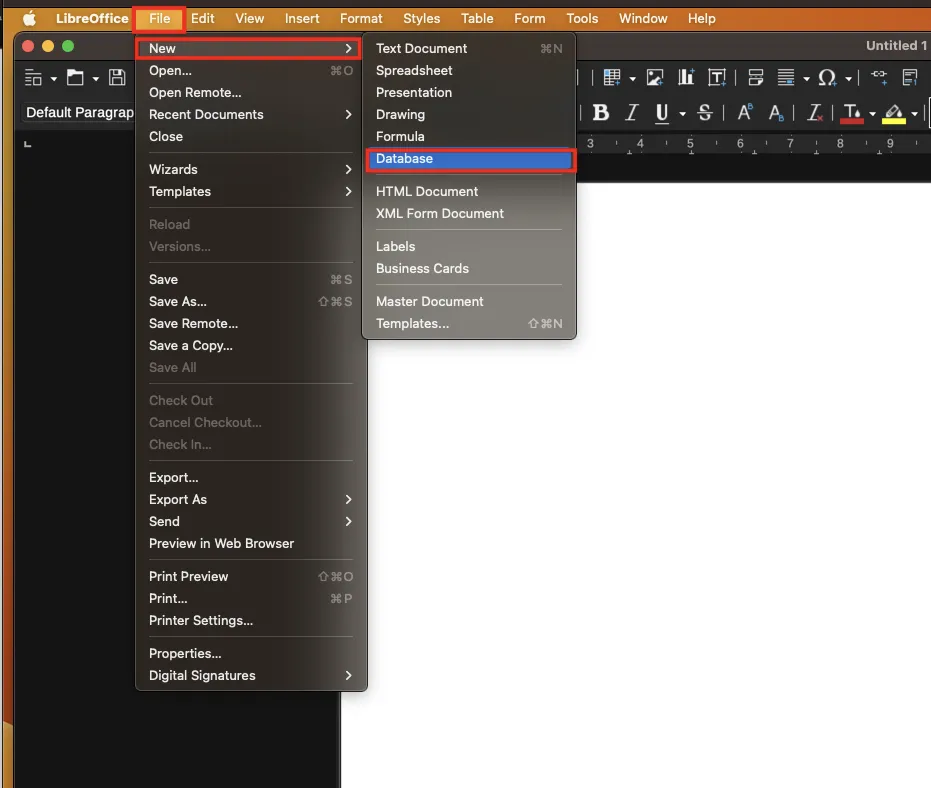
- Choose to connect to an existing database
- Choose the "MySQL/MariaDB" type
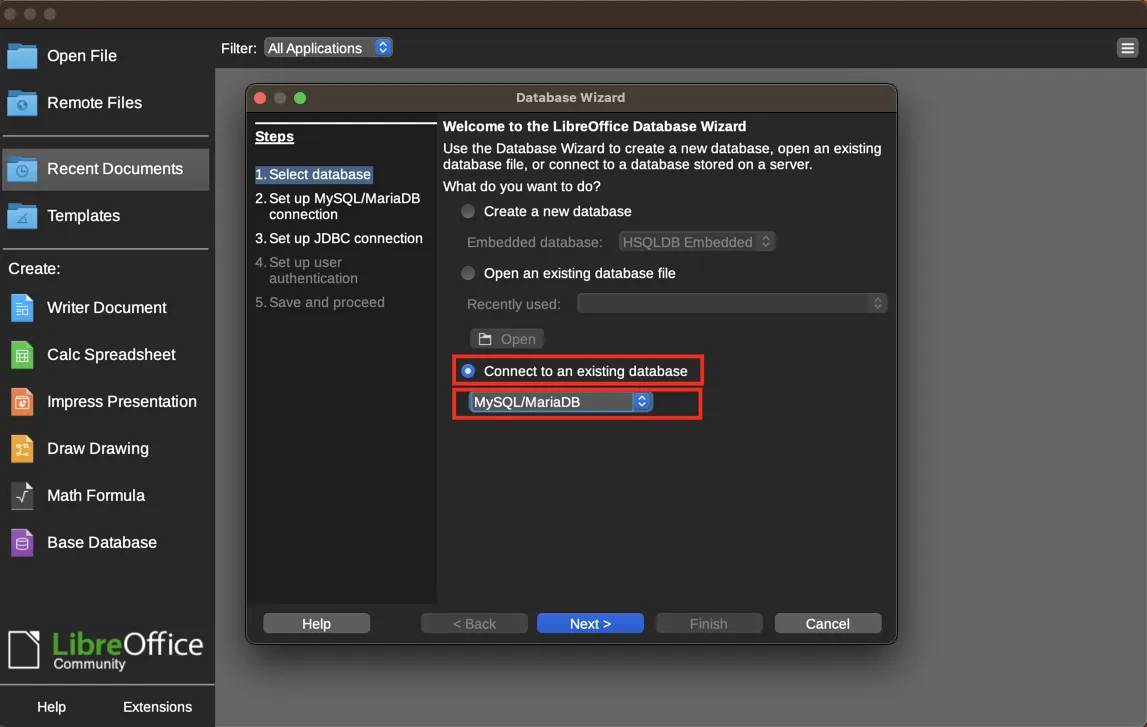
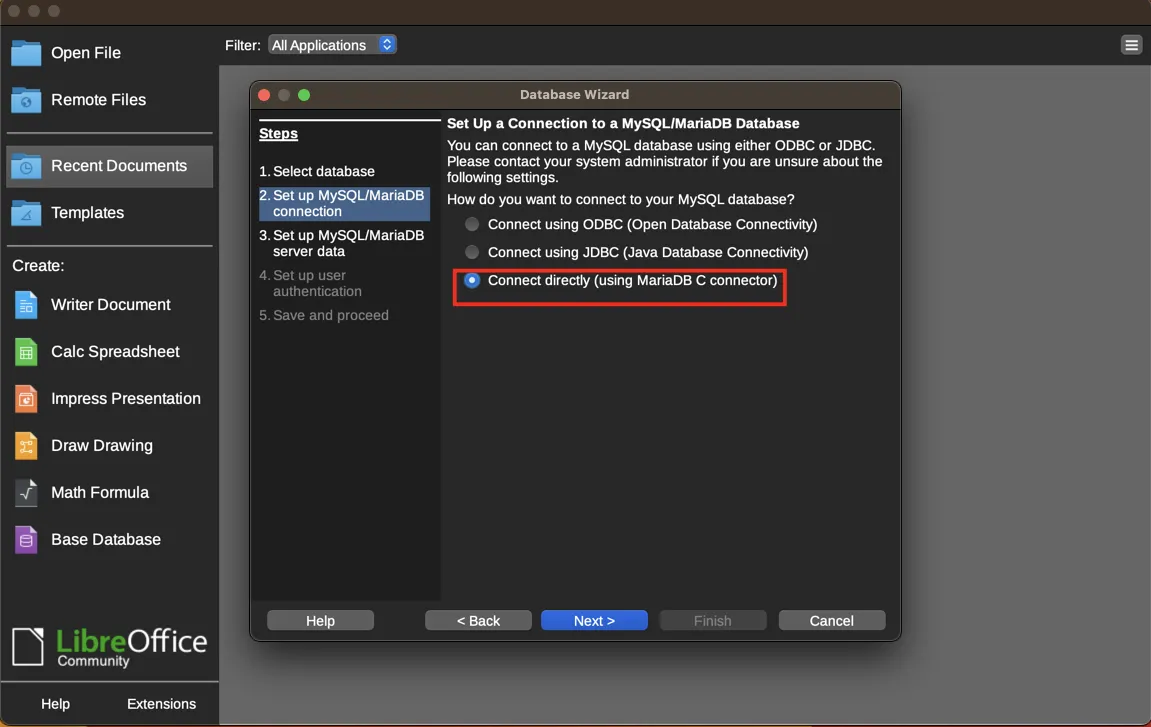
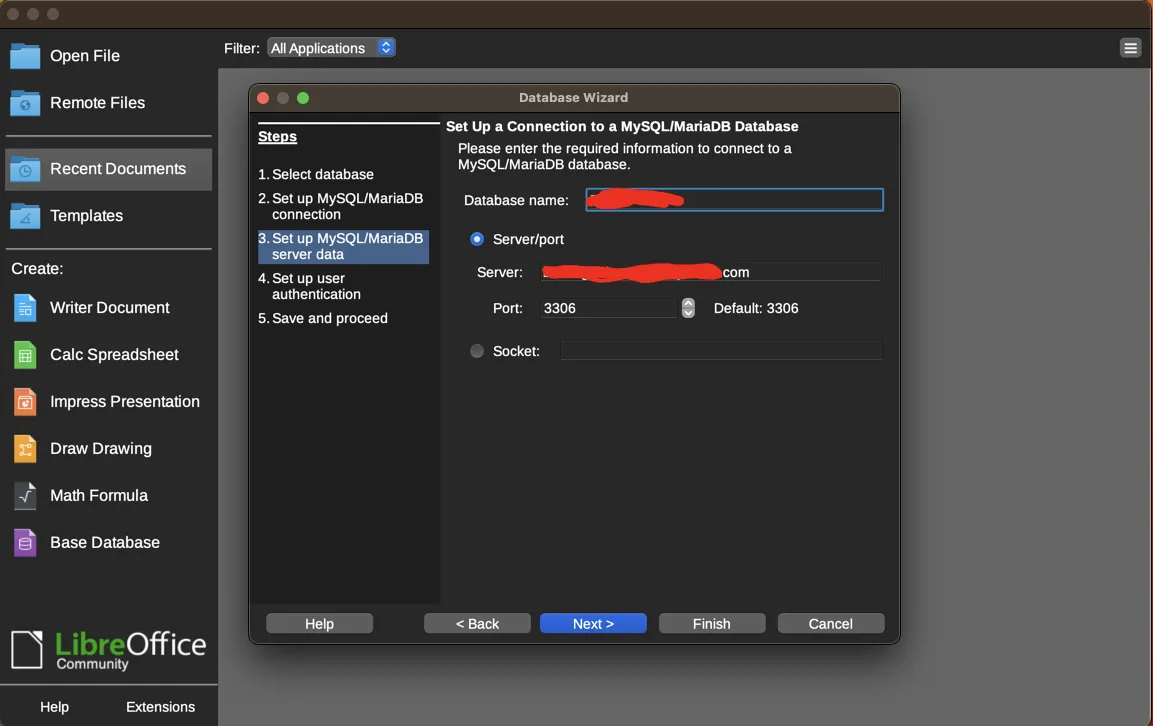
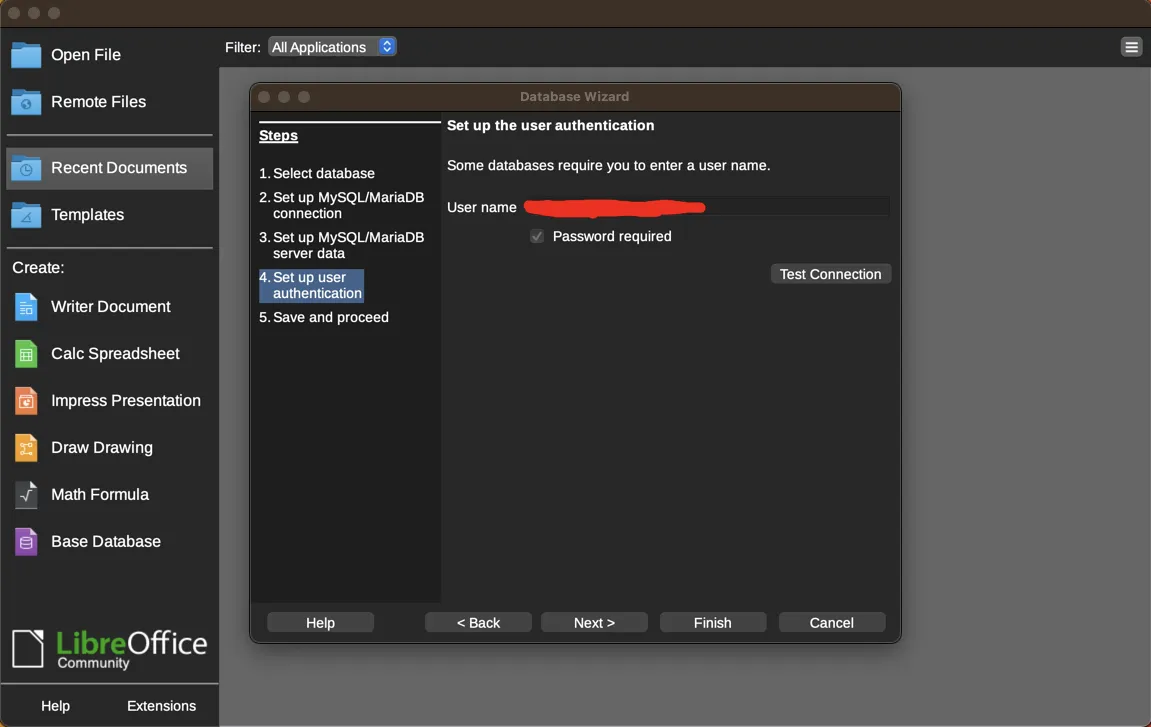
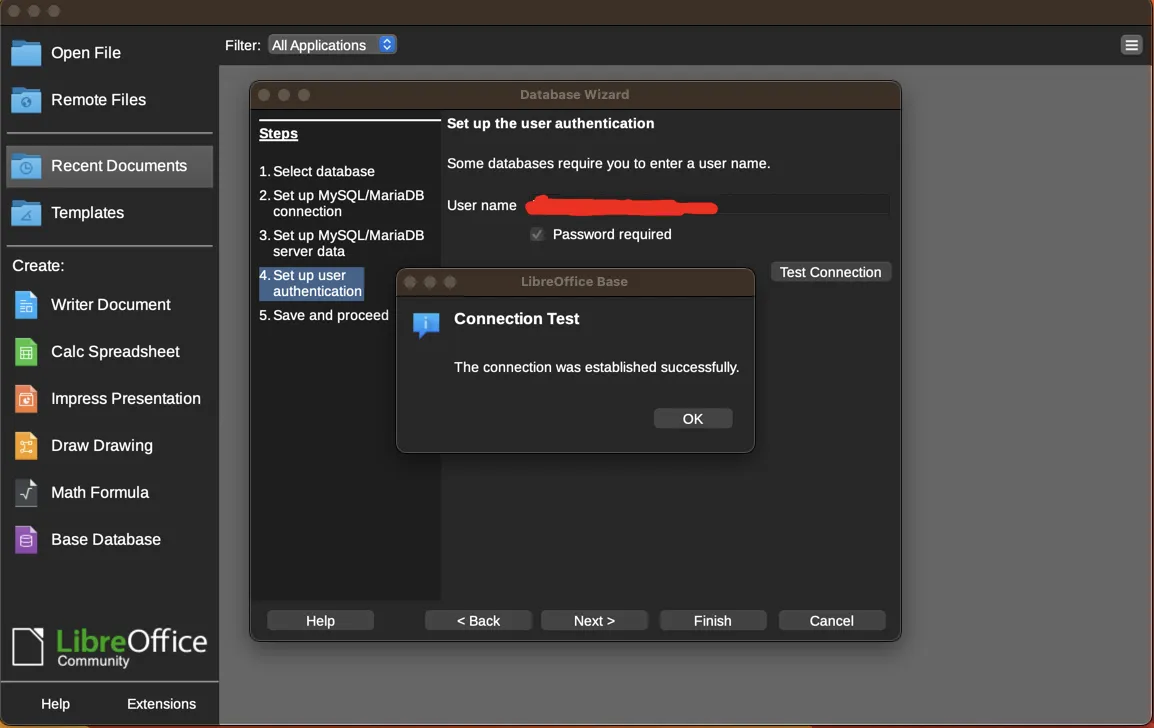
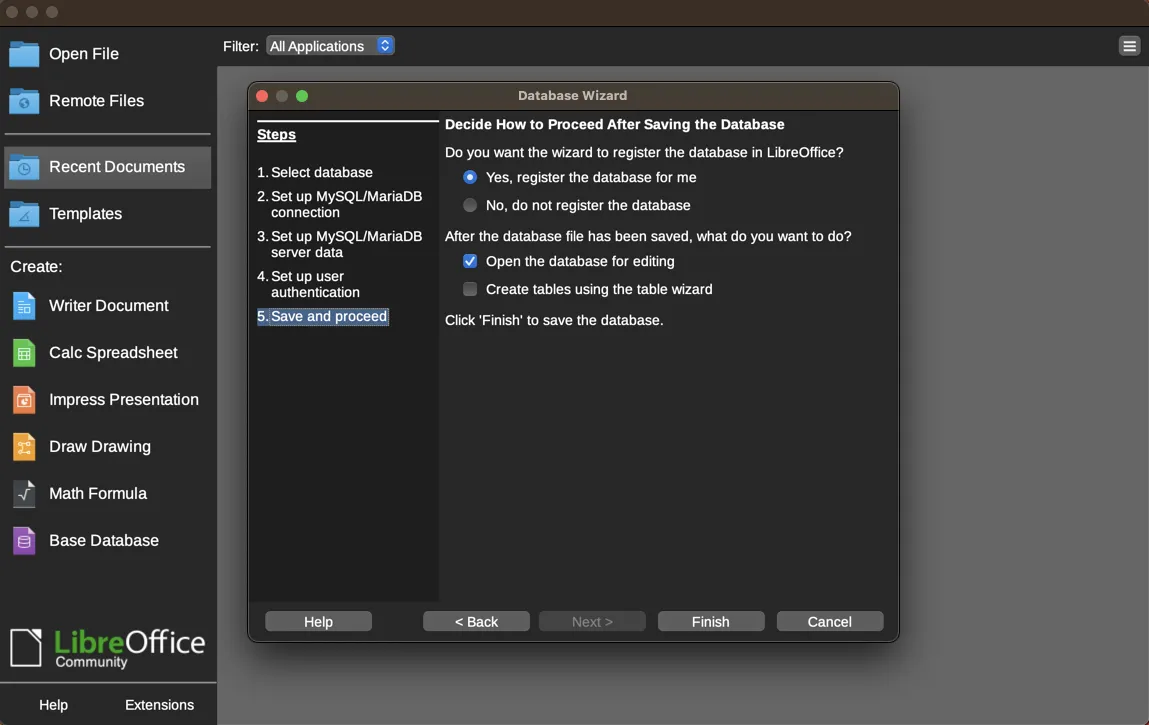
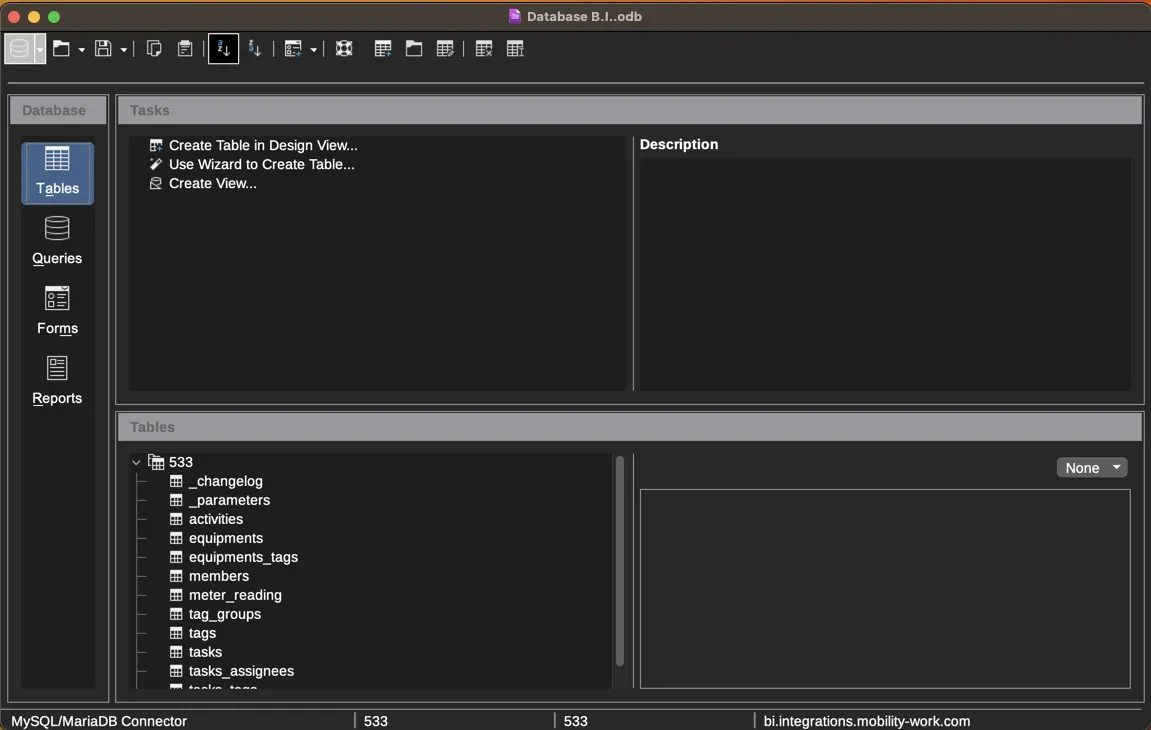
Excel Connexion
3 steps are required to connect Mobility Work data to Excel
- Add the MariaDB driver (the "technology" used by the Mobility Work database) to Windows.
- Connect our database to your Windows (add a data source in Windows)
- Connect your Excel to this data source.
Add the MariaDB connector to your Windows
Download the connector : Download
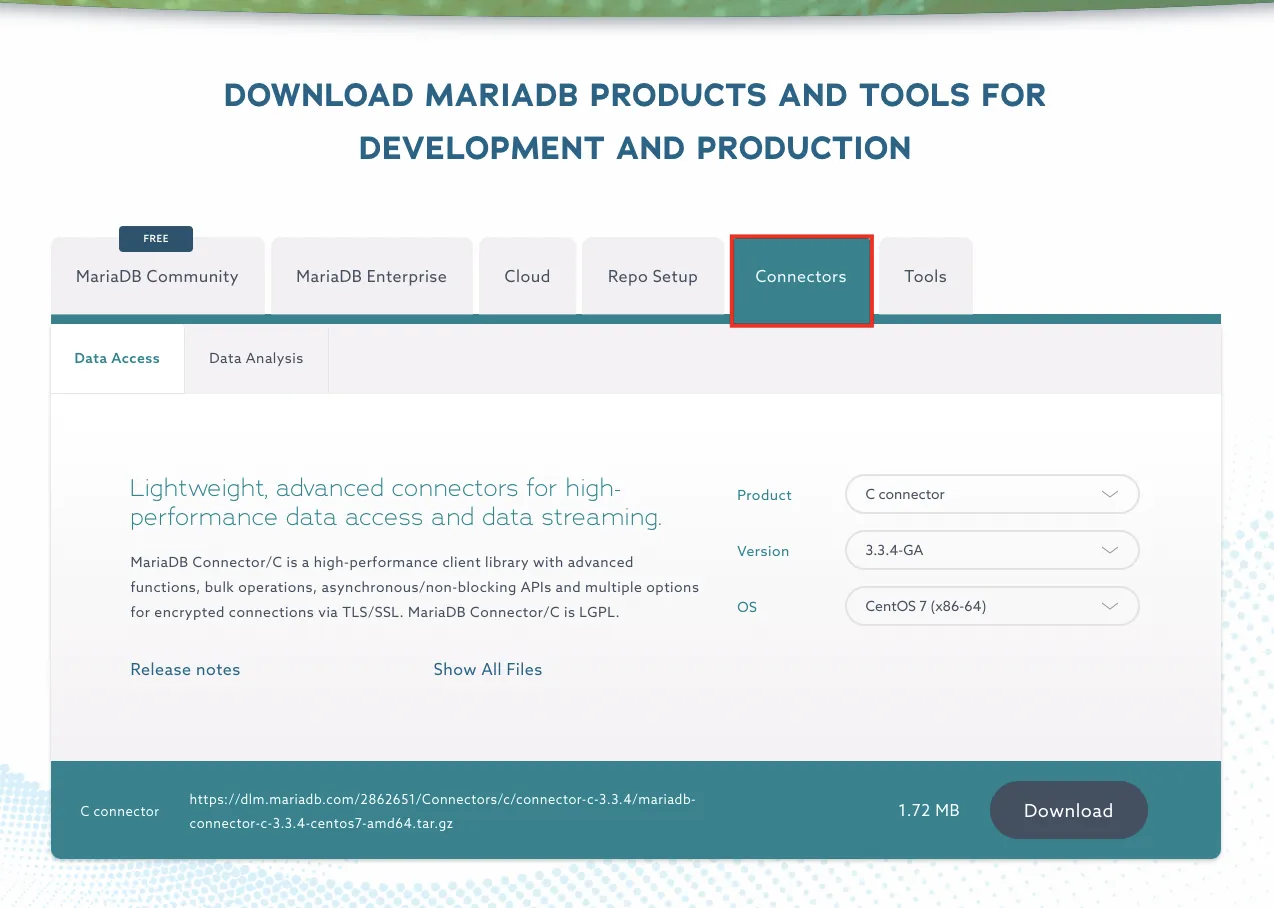
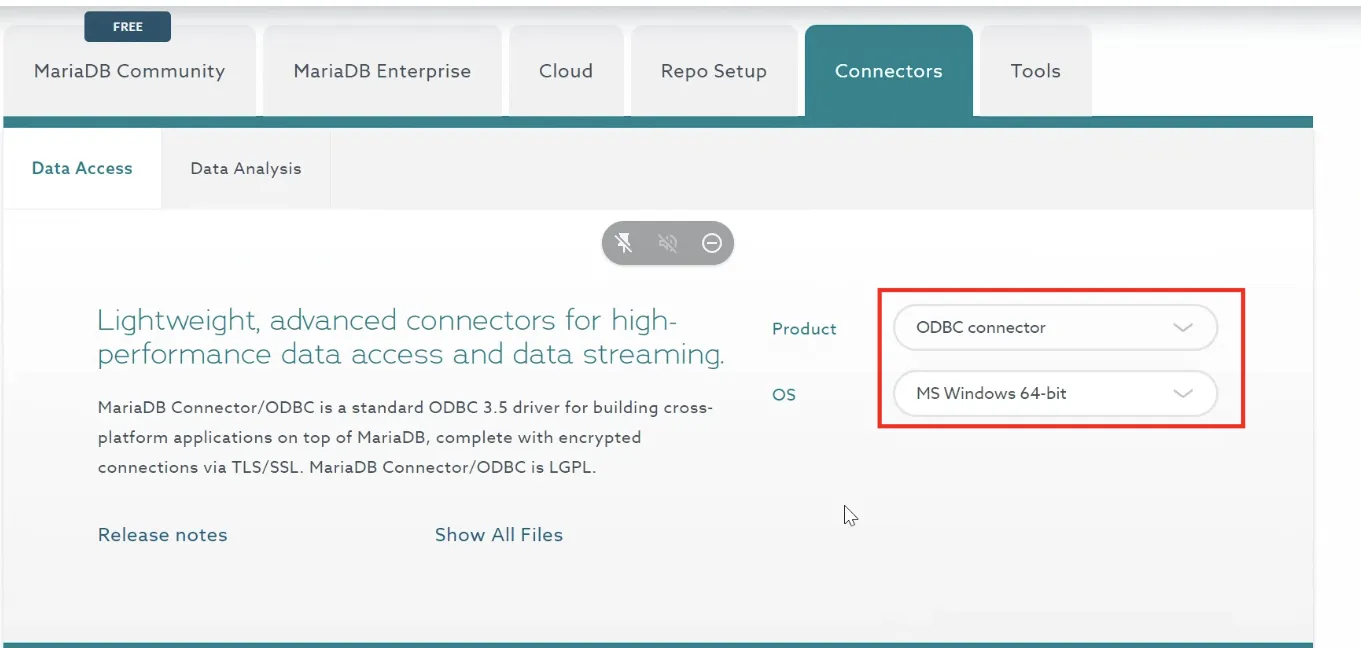
Once downloaded: install the connector
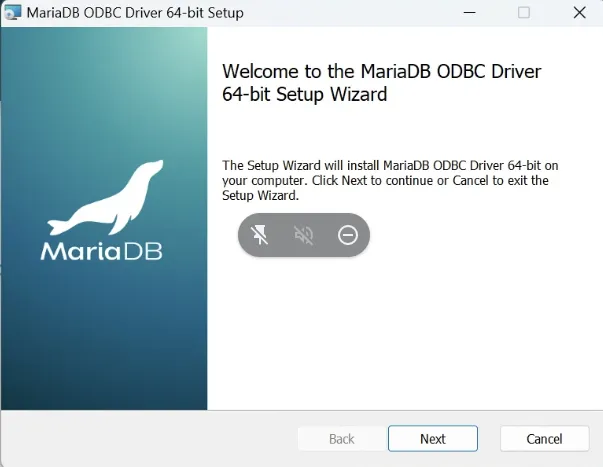
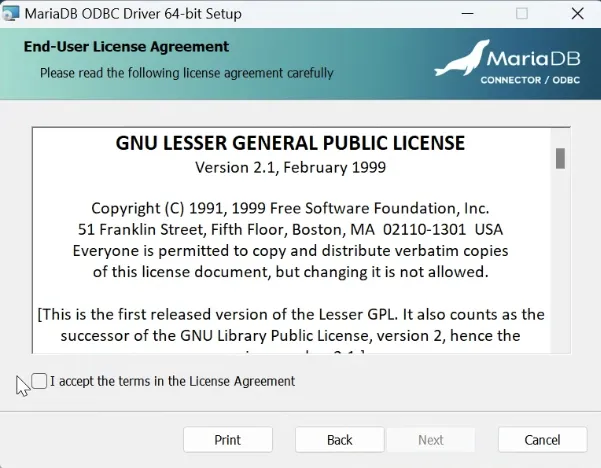
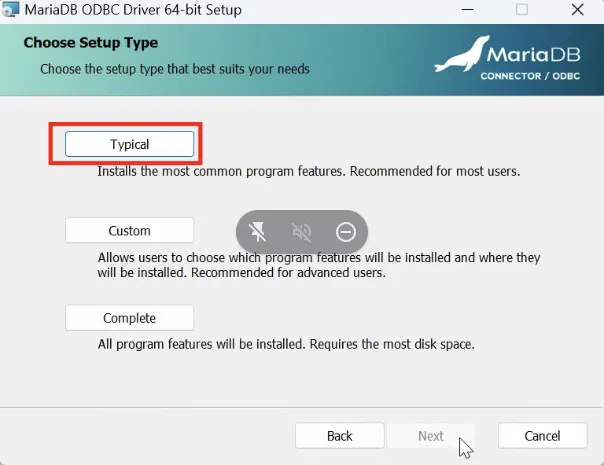
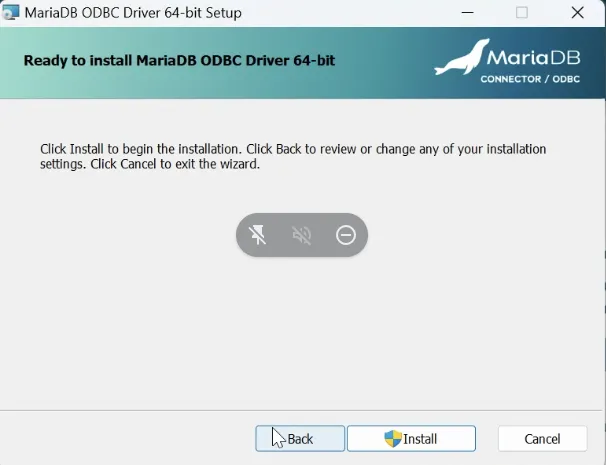
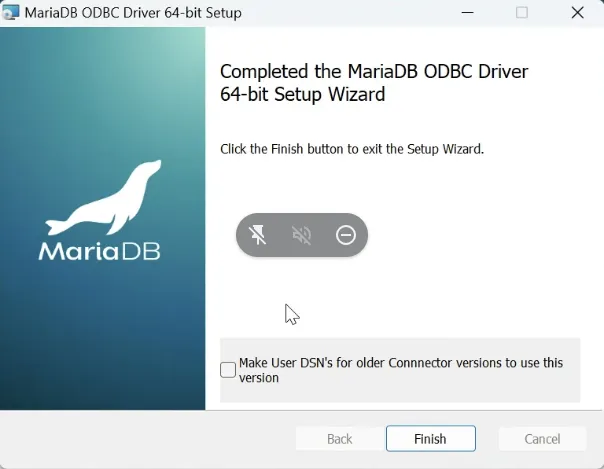
Add Mobility Work database as data source
In your control panel, enter the term "ODBC" in the search bar
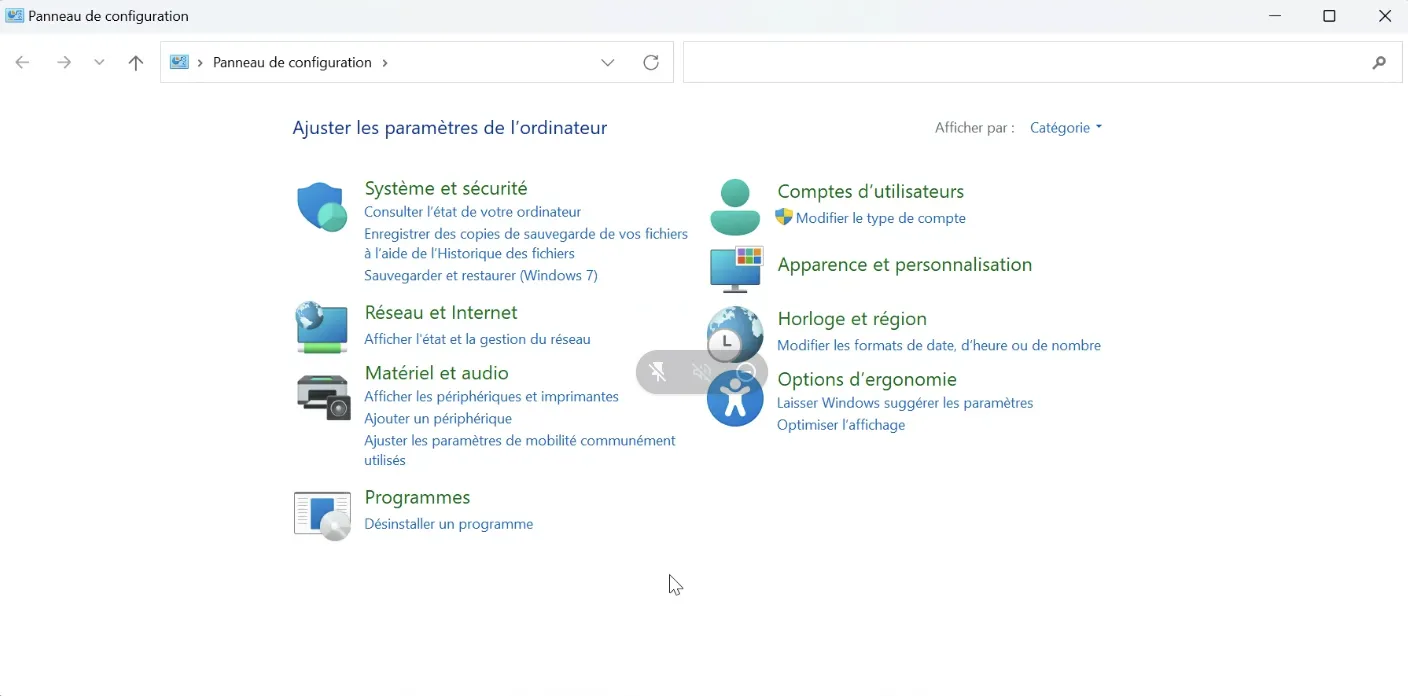
Check that the connector is correctly installed
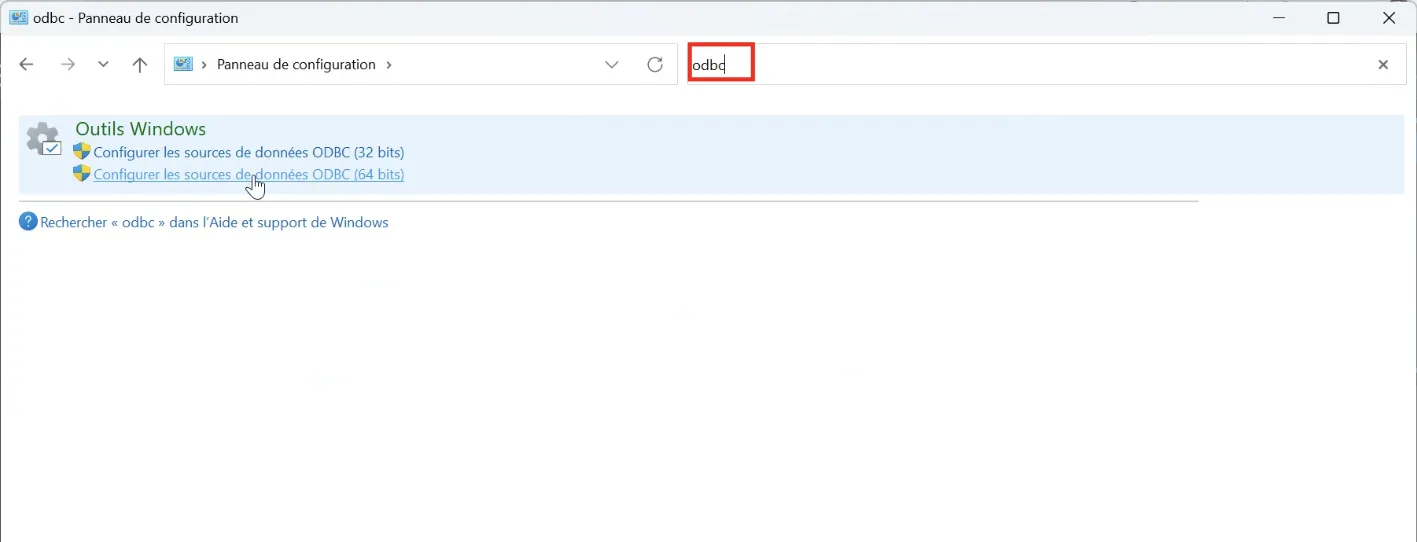
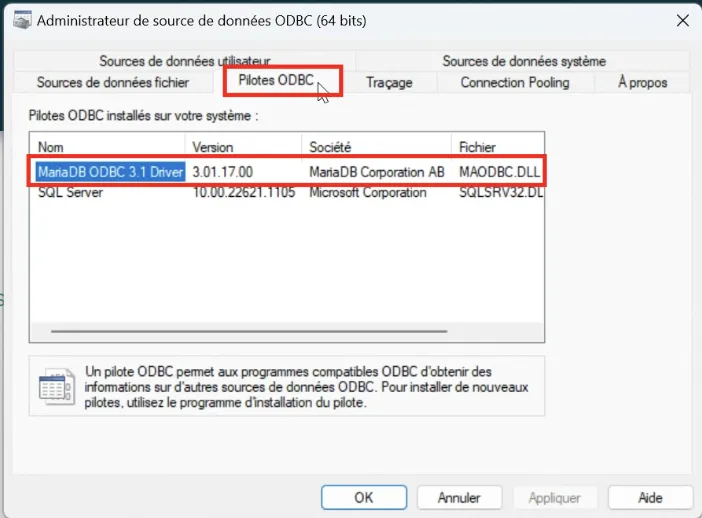
In the "User data source" tab, you can add the database connection.
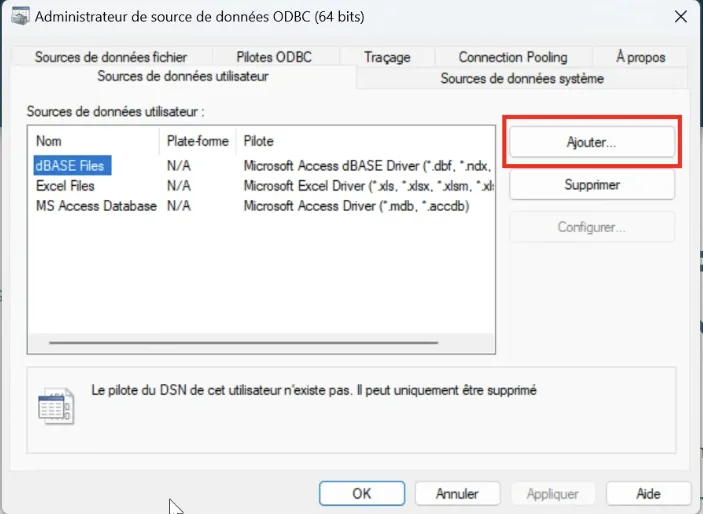
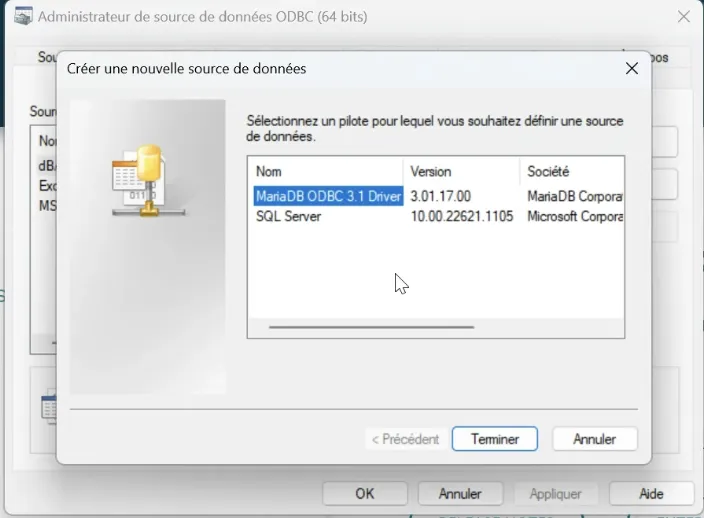
The name you enter will help you distinguish the Mobilty Work database from your other (future) data sources: please, choose an explicit name.
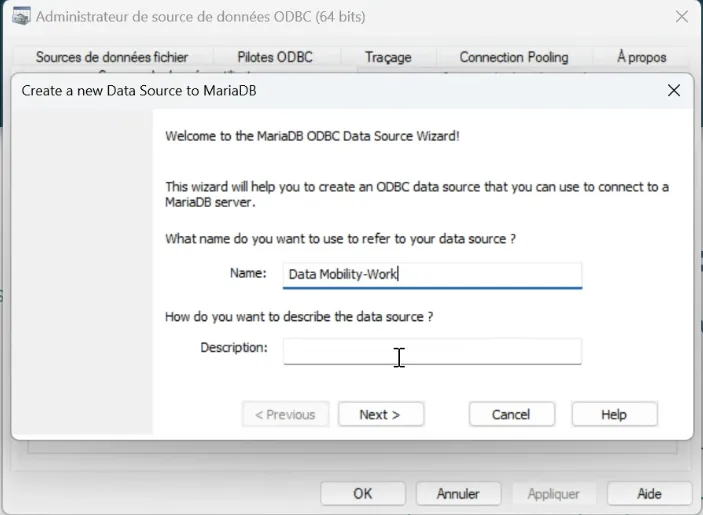
Enter the configuration parameters sent by Mobility Work
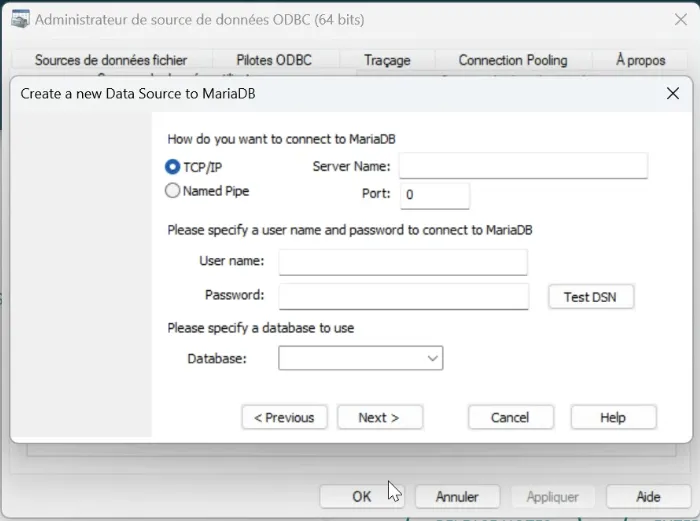
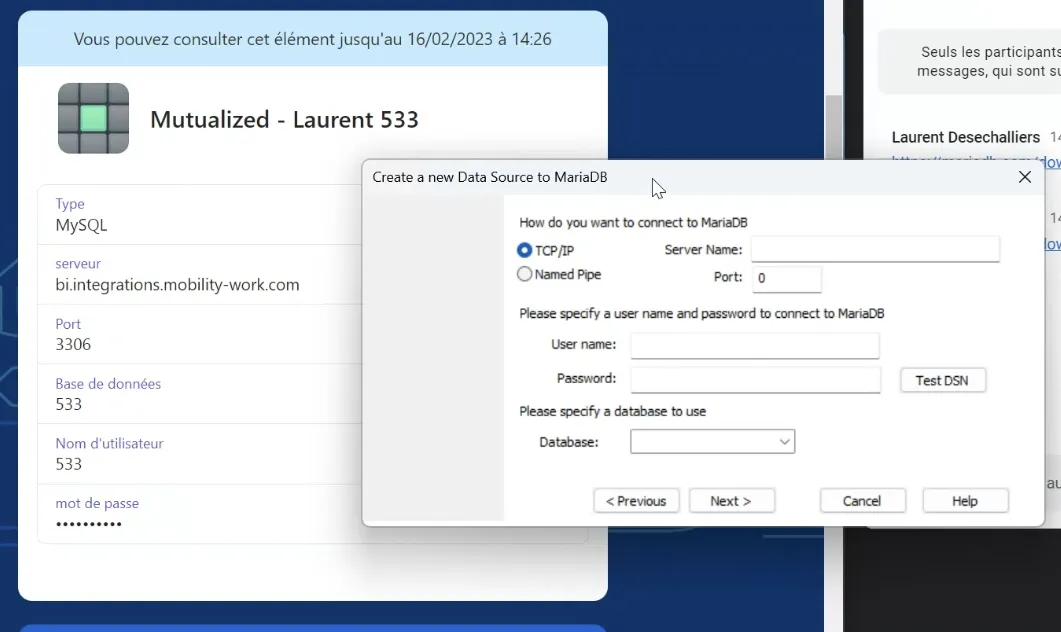
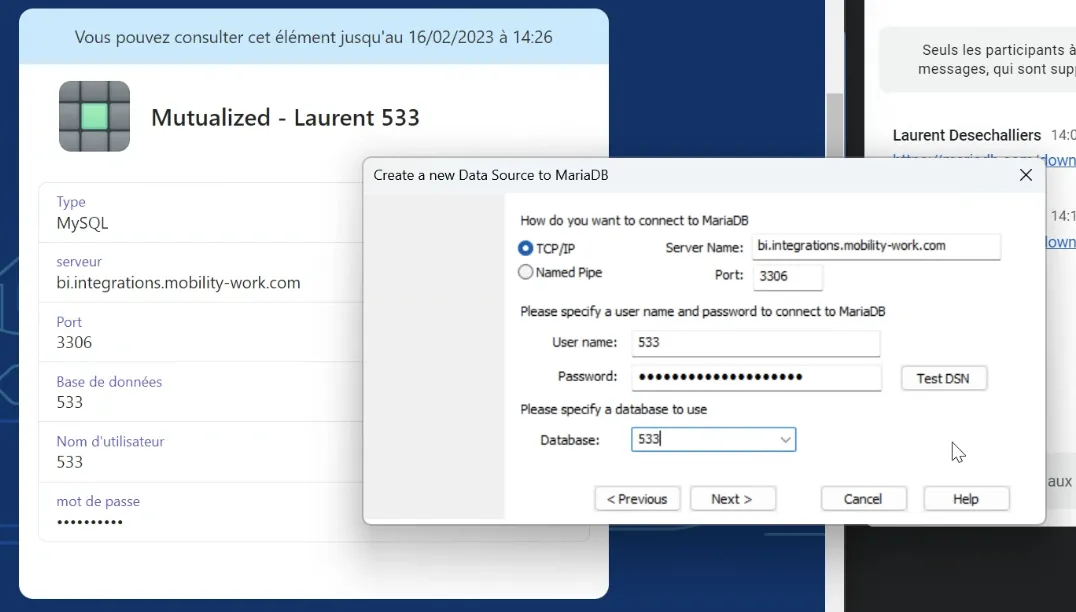
Click on the "Test DSN" button to test the correct connection to the database.
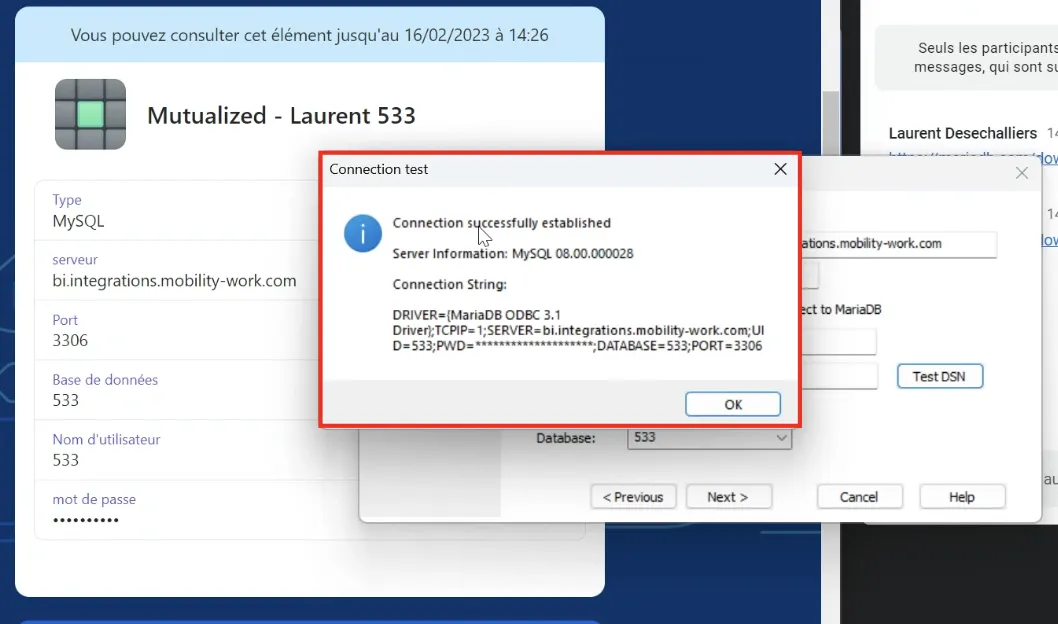
For the following screens, leave the default settings.
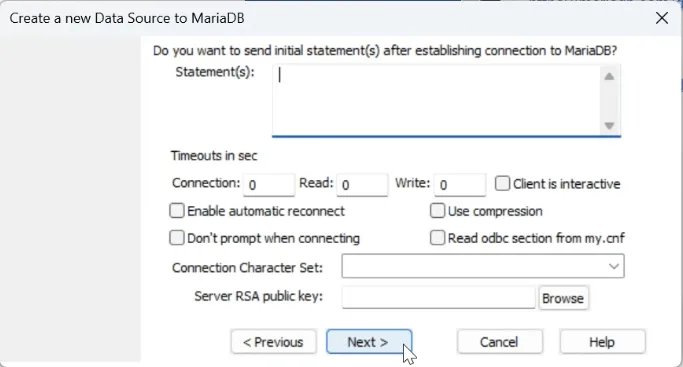
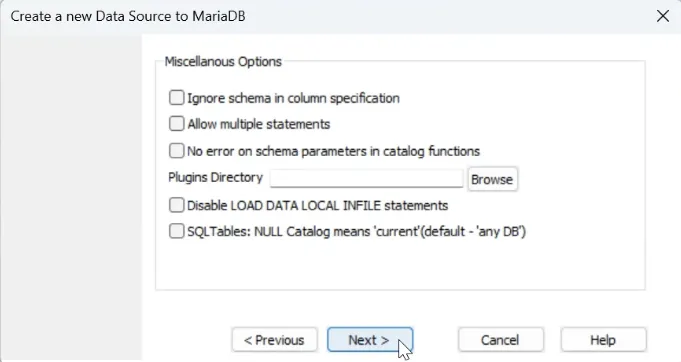
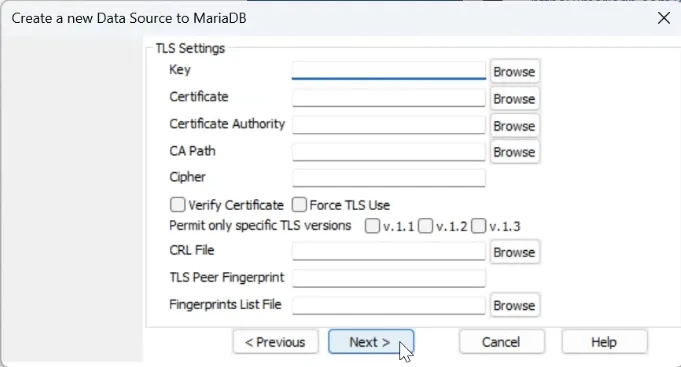
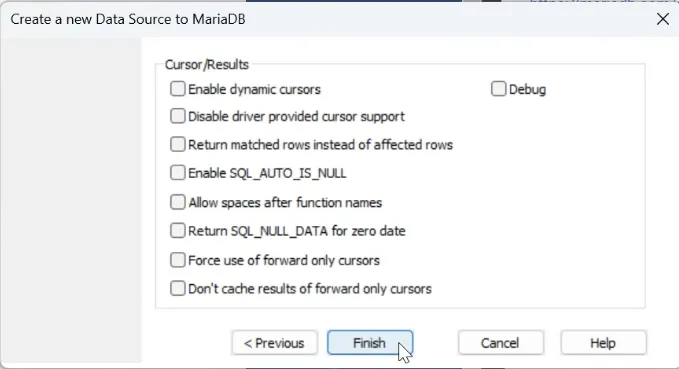
Your data source is added to your Windows.
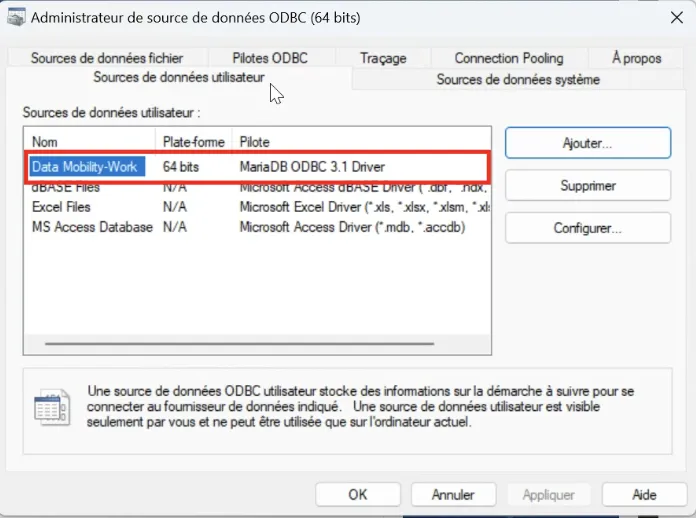
Using data in Excel
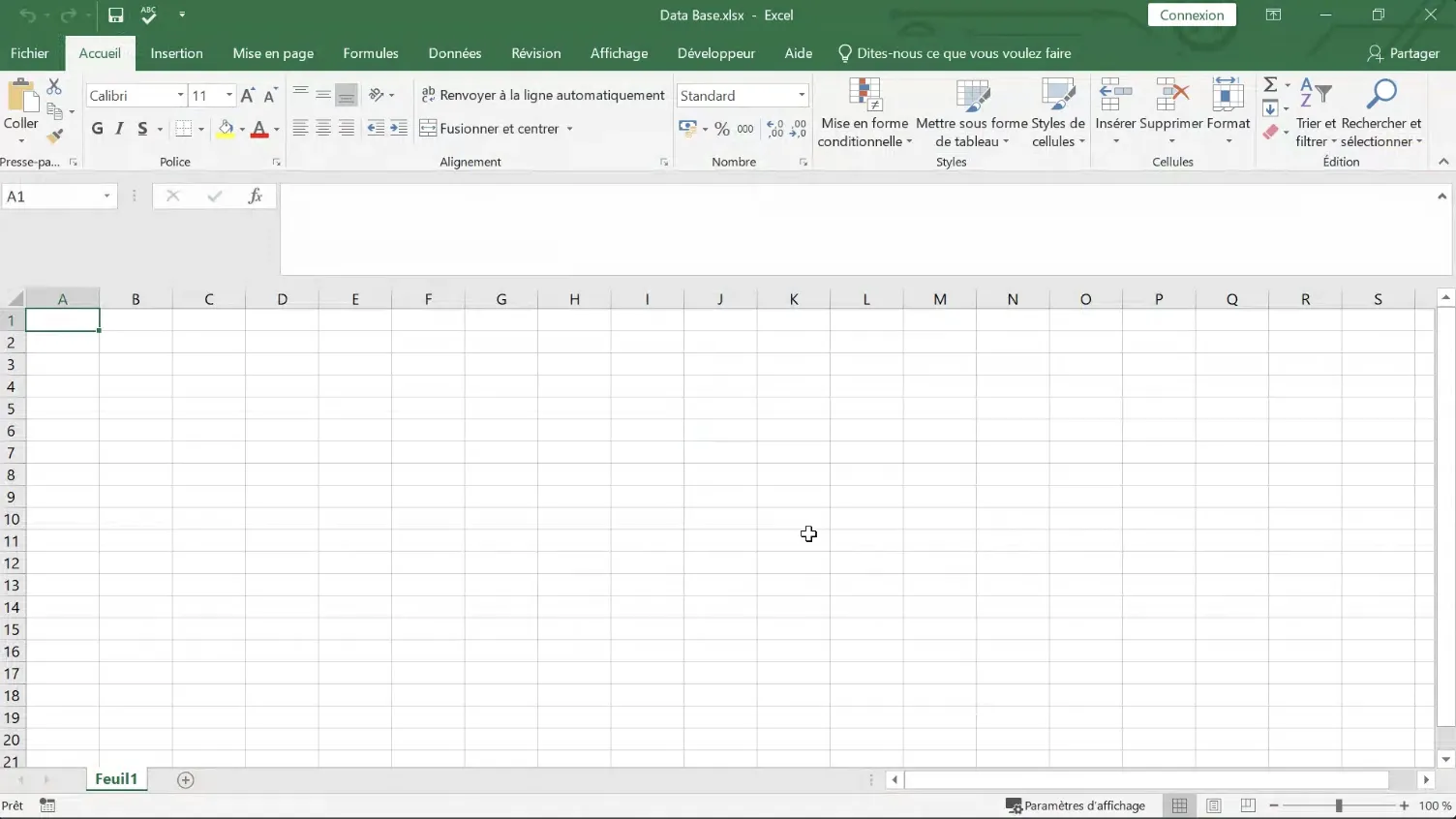
Data menu>From other sources>From ODBC
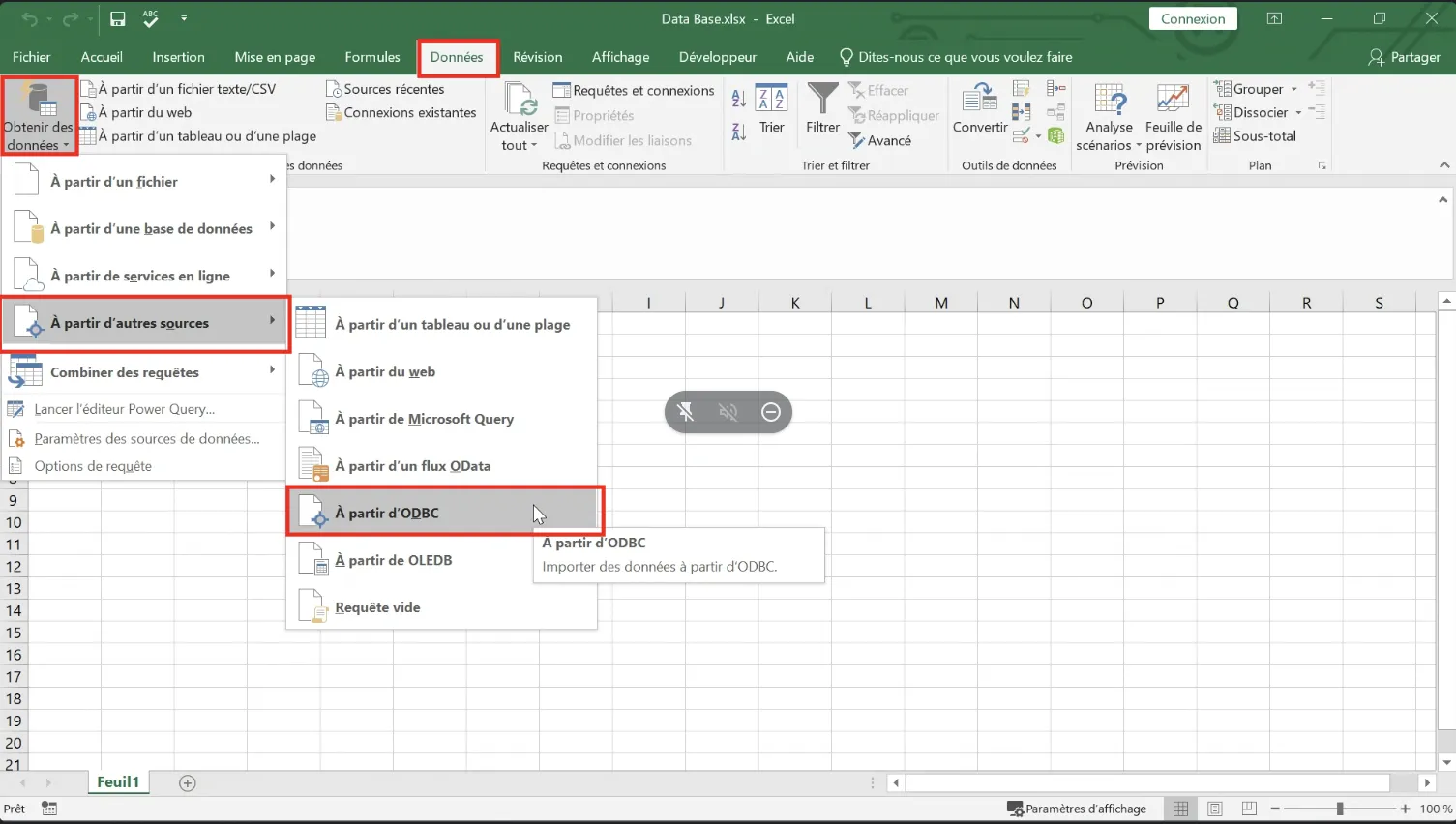
Select the Mobility Work data source.
Enter the user name and password (supplied by Mobility Work) for database access.
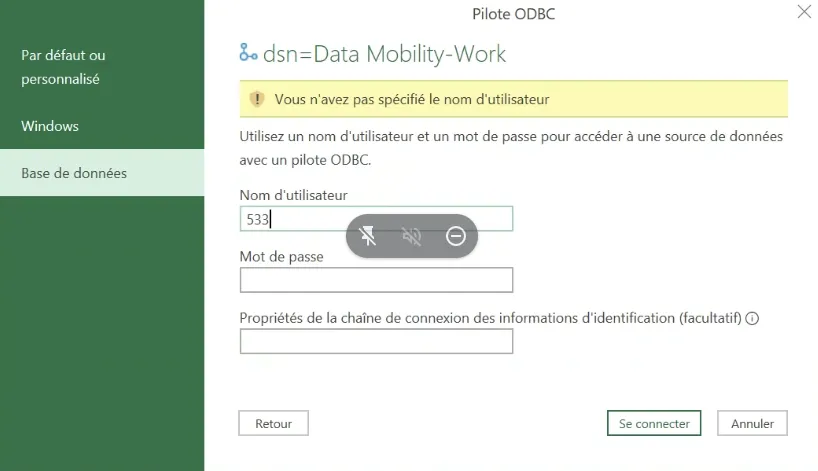
Your Excel is now connected to the Mobility Work database.
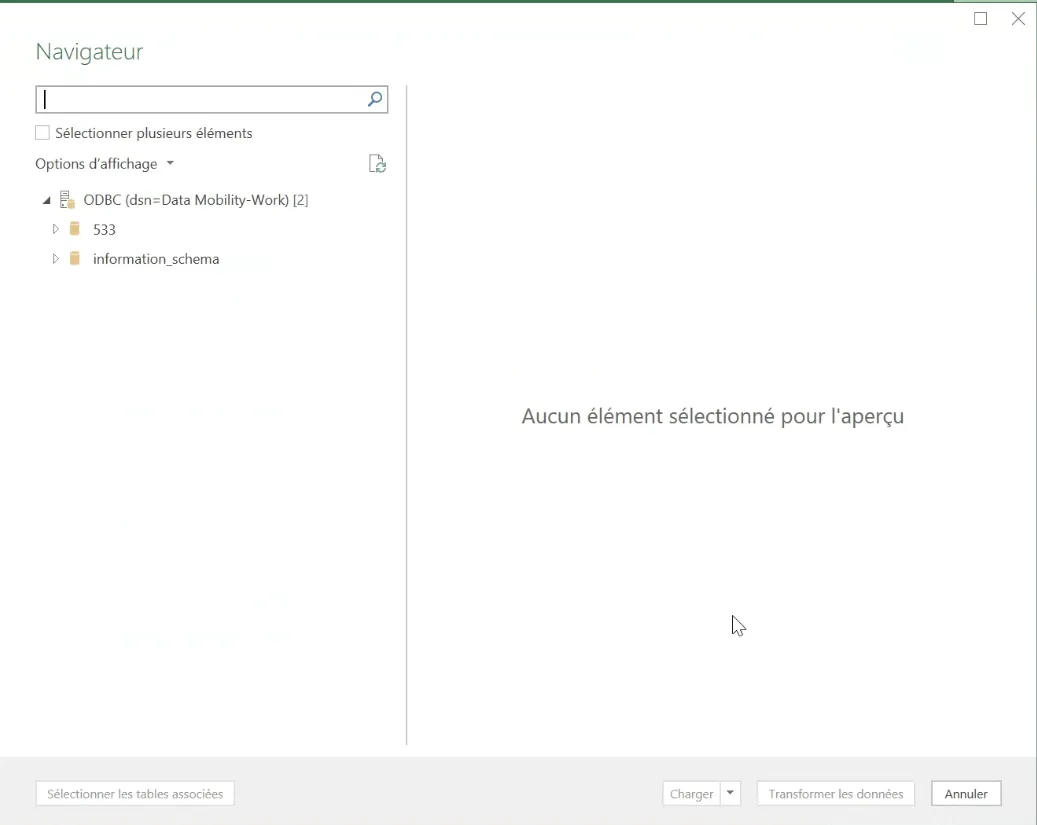
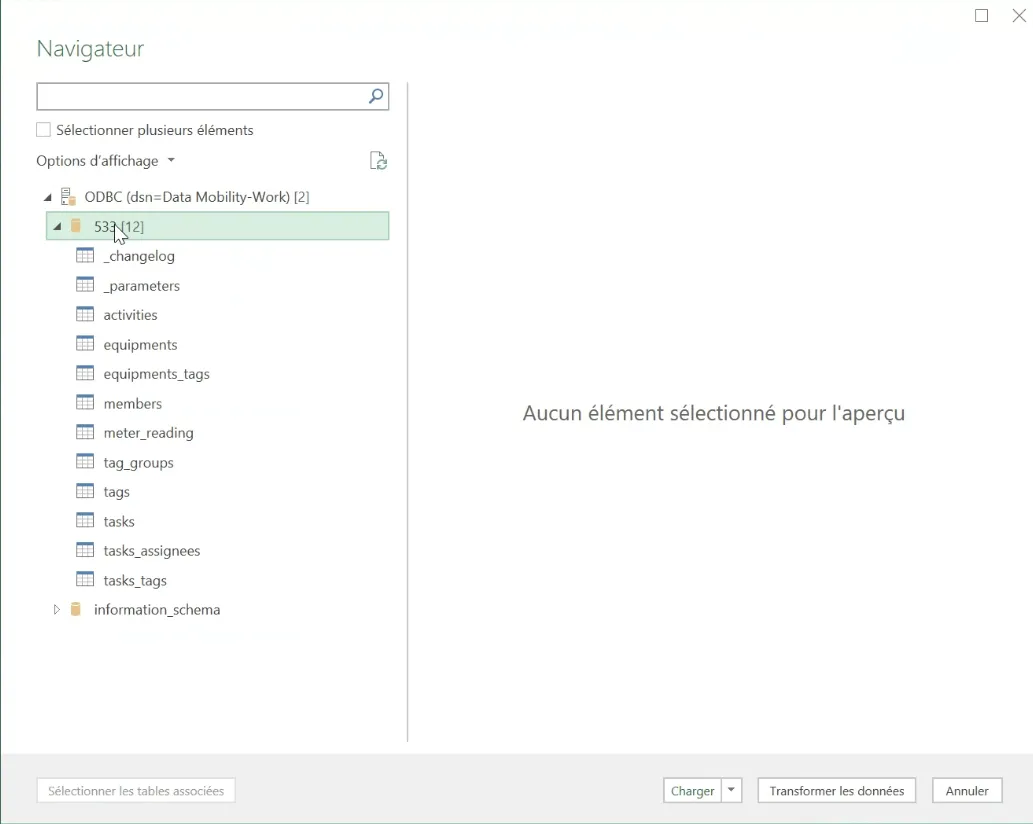
For example, you can add one of these tables to a tab in your Excel spreadsheet.
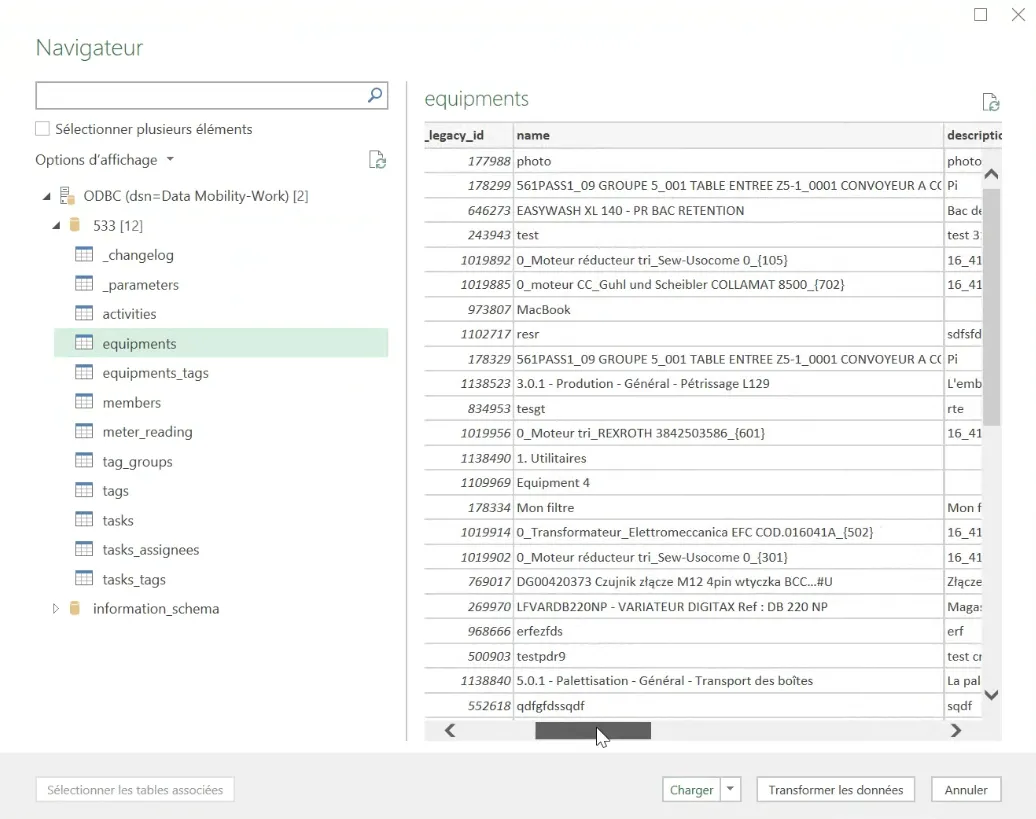
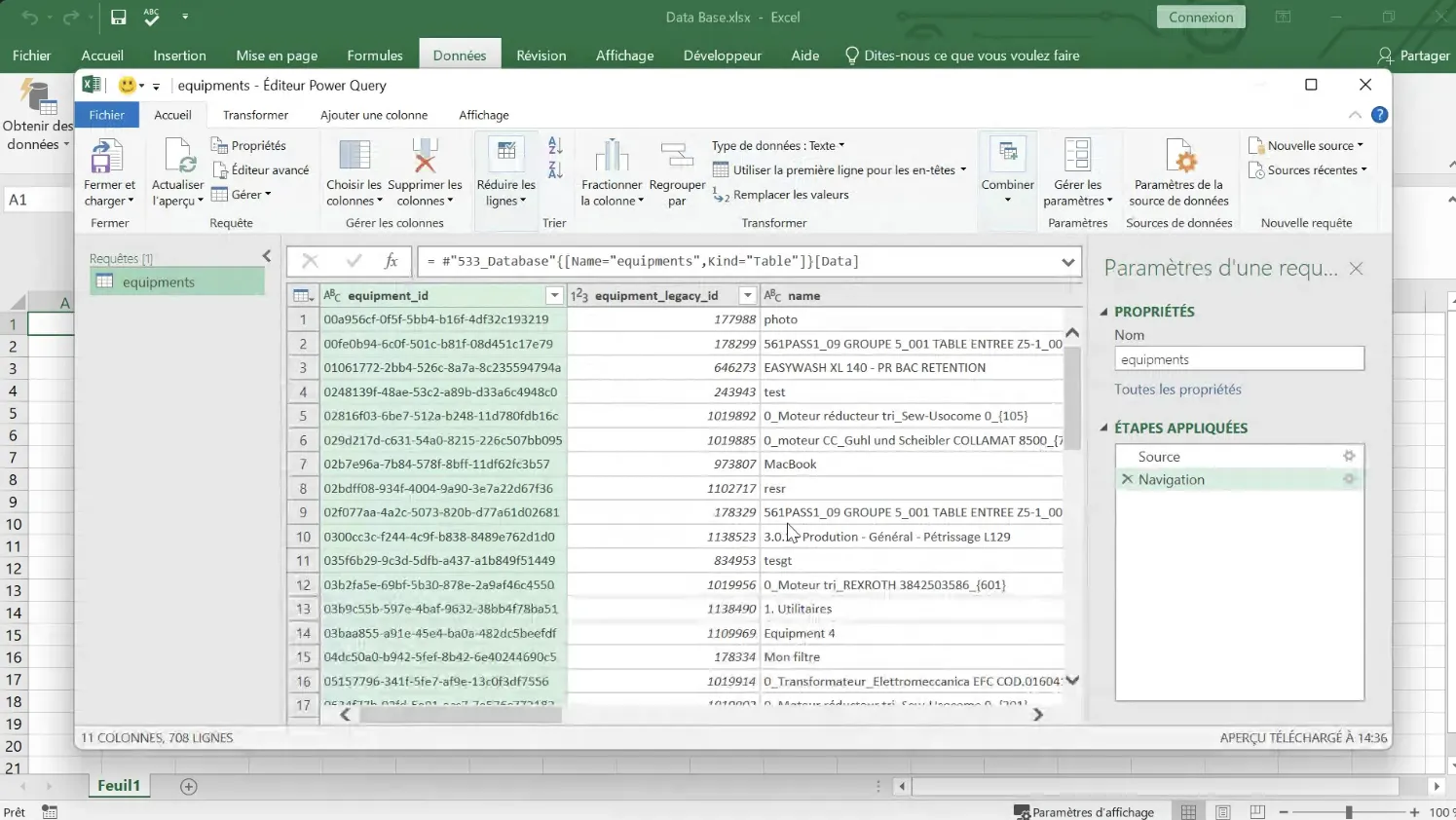
Close and load
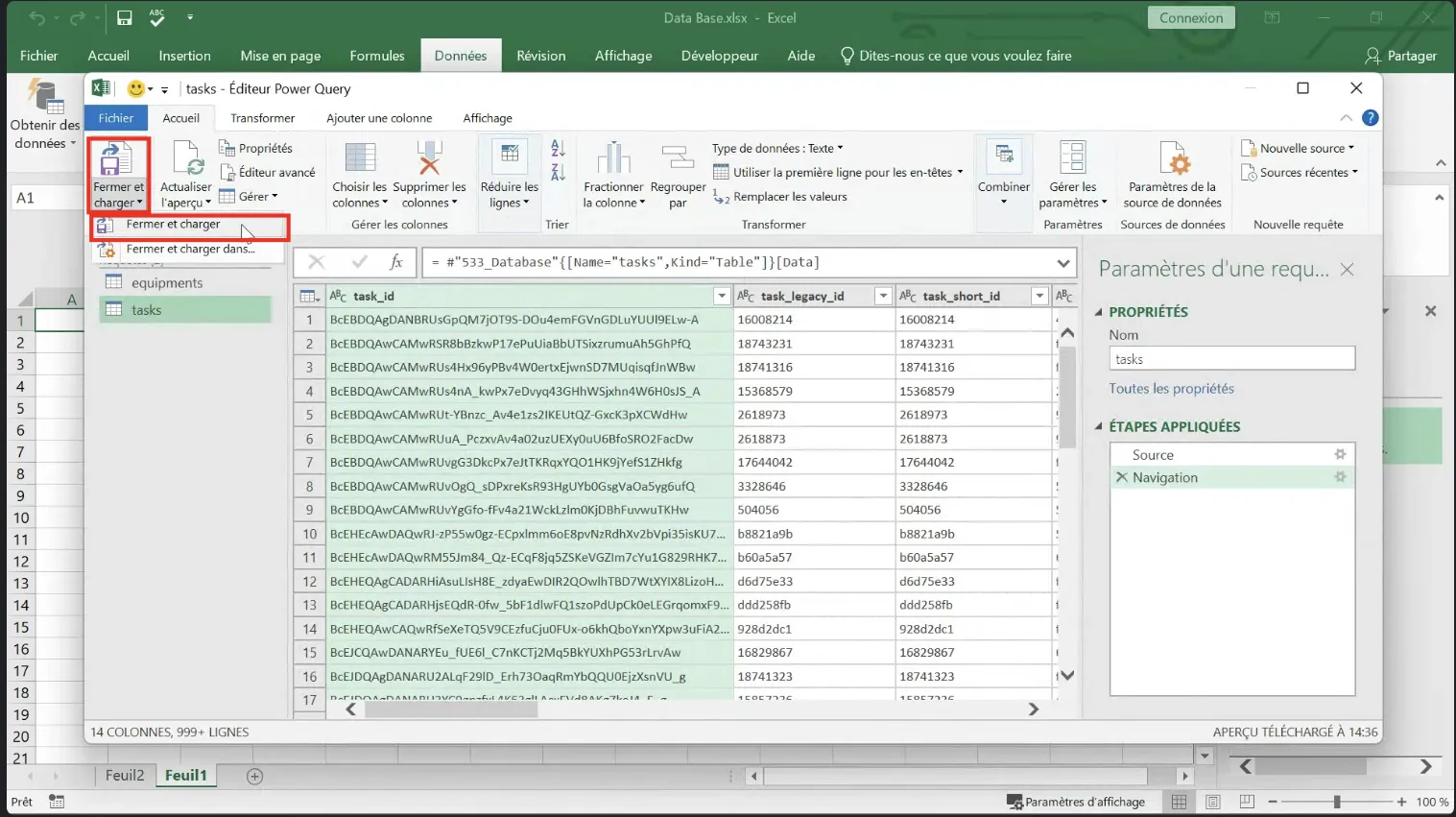
The data is present in your Excel spreadsheet.
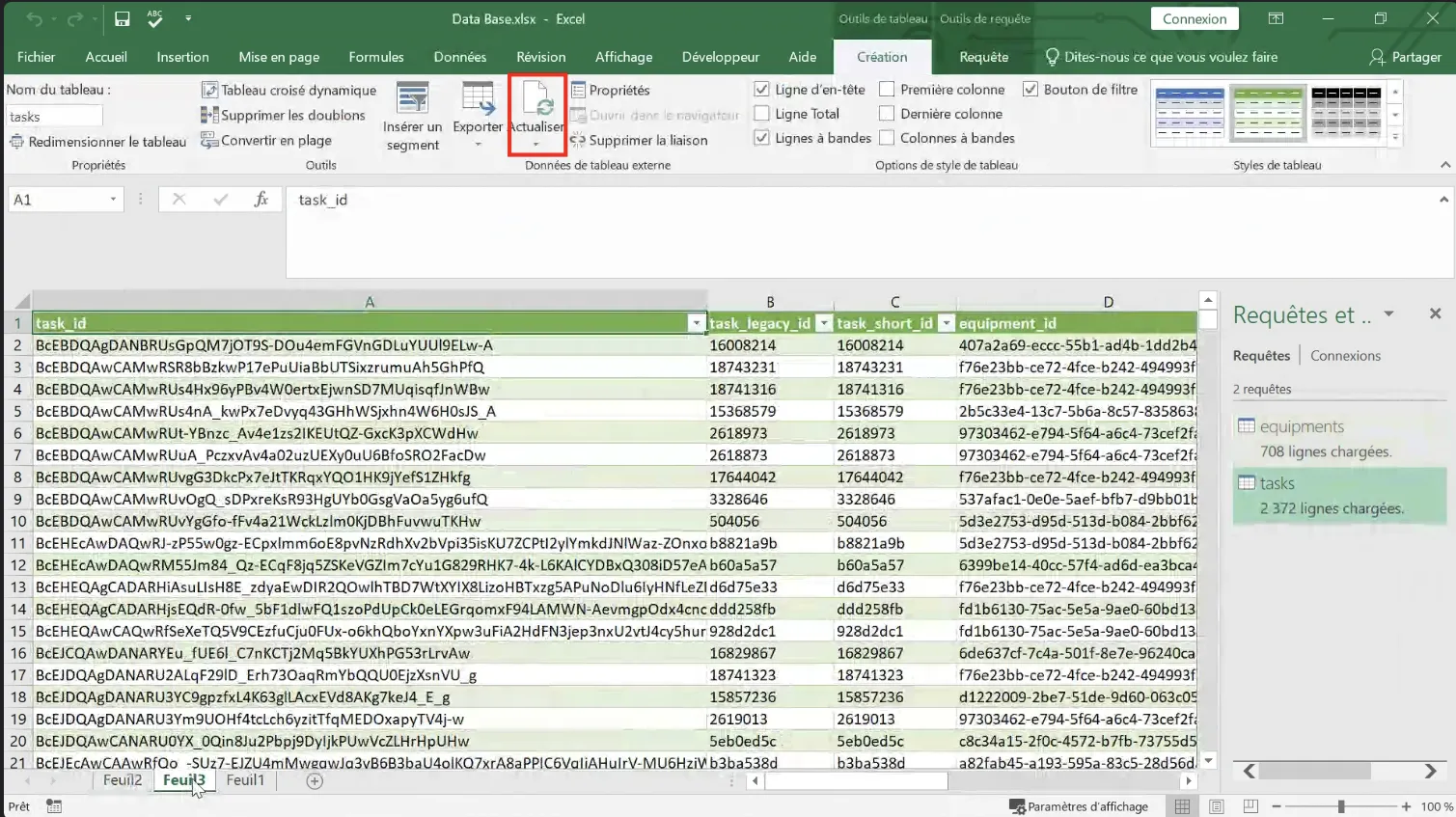
Use the "Refresh" button to "refresh" your Excel data.
This will fetch updated data from the database.